id,test,value,group,note
1,1,12,"A",""
1,2,14,"B",""
2,1,15,"C","My note"
2,2,13,"A",""Loading data
How to load data into R
Sooner or later, you will need to important data into R from some external container like a file or a database.
In the following we will provide some help to getting started with the most common such files and databases.
1 Data formats
R can read data from many different sources, including:
2 CSV files
2.1 What is a CSV file?
- CSV is an acronym for ‘Comma Separated Values’.
- It is a format for storing data in a simple text file.
- CSV files inherit all the benefits of working with simple text files: small size, simple format, universal access, maximum portability, minimum learning curve, future proofed, etc.
- Conversely, CSV files are limited in the complexity of the data it can store: only simple tabular data.
- Read more about CSV files here wiki.
2.2 An example file
An example of a CSV file could look like this:
From the raw text of the CSV file we can deduce, that the data consists of 5 variables and 4 observations, delimited by ‘,’. We can take a guess as to the meaning of the variables from their names in line 1, but we can not know. Also, note that a CSV file does not necessarily include a title line.
The text is maybe not as easy to read as data in a spreadsheet for instance, is very easily transformed into a tabular data structure:
Also, ask yourself
- What is the data type of each variable? (integer, numerical, factors/categorical, etc)?
- What are the allowed or valid values for each variable?
- What happens if a variable is missing
…such meta-data is not stored within a CSV and we need to keep tabs on it ourselves: It is a good idea to maintain a data definition file along with the CSV file itself, which described the data in more detail.
And here is the same data presented as a table, which makes it easier on the human eye.
| id | test | value | group | note |
|---|---|---|---|---|
| 1 | 1 | 12 | A | |
| 1 | 2 | 14 | B | |
| 2 | 1 | 15 | C | My note |
| 2 | 2 | 13 | A |
2.2.1 Is a comma the best choice?
In fact, as decimal numbers are typed as 0.25 in some locales/countries and 0,25 in others (i.e. with a comma or point), there is a risk that decimal commas can be mistaken for value-delimiting commas, and vice versa. It is thus not uncommon to use a semi-colon instead of a comma.
2.3 Tidyverse solution
- Tidyverse includes the package readr which provides a number of functions to read CSV files.
- The function
read_delim()is the generic function which reads tabular data delimited by whatever character is specified in the function call. - The functions
read_csv(),read_tsv()andread_csv2()are just special cases ofread_delim()(using comma, tab and semi-colon as delimiters).
Base R includes the function read.table() which has a number of special cases, including read.csv() that also serves to read tabular data from CSV files. Note the use of dot rather than an underscore in the function name.
2.4 RTFM – Read the fine manual
Acquaint yourself with the read_delim() function using the help function in RStudio.
Note that a csv file should end with an empty line – more specifically, that the invisble end-of-line character is necessary to indicate the end of the last line.
2.5 Try it out
Ideally, use you own CSV data file for these exercises.
Alternatively, you will find a sample CSV file here
- Inspect the data with
my_dataandstr(my_data).
library(readr)
my_data <- read_csv(here("path_to_file", "fil.csv"))
my_data
str(my_data)2.6 Exercises
- What happens is a value is missing?
- What happens if a value-delimiting-character is missing?
- What happens if you add a value-delimiting-character inside a text data point, e.g. between ‘My’ and ‘note’ in the example csv file?
- What happens if you use
read_csv()andread_csv2()respectively without specifying a delimiter? - What happens if you set the parameter
col_names = FALSE? - What happens if you set the parameter
na = "NA"? - Look at the data structure as revealed by the
str()function: Are all you variables of the type you expected them to be?- How could you use the parameter
col_typesto specify data types?
- How could you use the parameter
3 Excel files
3.1 What is an Excel file?
- Microsoft Excel is a spreadsheet program – that means it includes many other features than simply storing data in tabular format.
- There are (at least) two different versions of excel files (xls and xlsx) –
read_excel()should handle both. - If you use excel files there are a couple of issues you need to pay attention to:
- An excel file can contain more than one ‘sheet’ – you may need to specify which sheet to load
- Character encoding – Microsoft often uses ISO character encoding. It may be prudent to ensure that you file uses UTF8 or UTF16 character encoding instead,
- Data type conversion?
3.2 Tidyverse solution
- Tidyverse includes the package readxl which provides a number of functions to read excel files.
3.3 RTFM – Read the fine manual
Acquaint yourself with the readxl()` function using the help function in RStudio.
3.4 Try it out
Ideally, use you own excel data file for these exercises.
Alternatively, you will find a sample xlsx file here
- Inspect the data with
my_dataandstr(my_data).
library(readxl)
my_data <- read_excel(here("path_to_file", "fil.xls"))
my_data
str(my_data)3.5 Exercises
??
4 RedCap
The simplest way to use REDCap data is to export it from the REDCap web-portal to an appropriate file format and import that into R.
- Firstly, log into the REDCap web portal
- Go to ‘My Projects’
- Find the project from which you want to download data
- In the left-hand side menu, choose Applications / Exports, Reports and Stats
- Then click ‘Export data’
- Select the option ‘R Statistical Software’ and click ‘Export data’
- Now click each of the two icons (lower right) labelled R and DATA
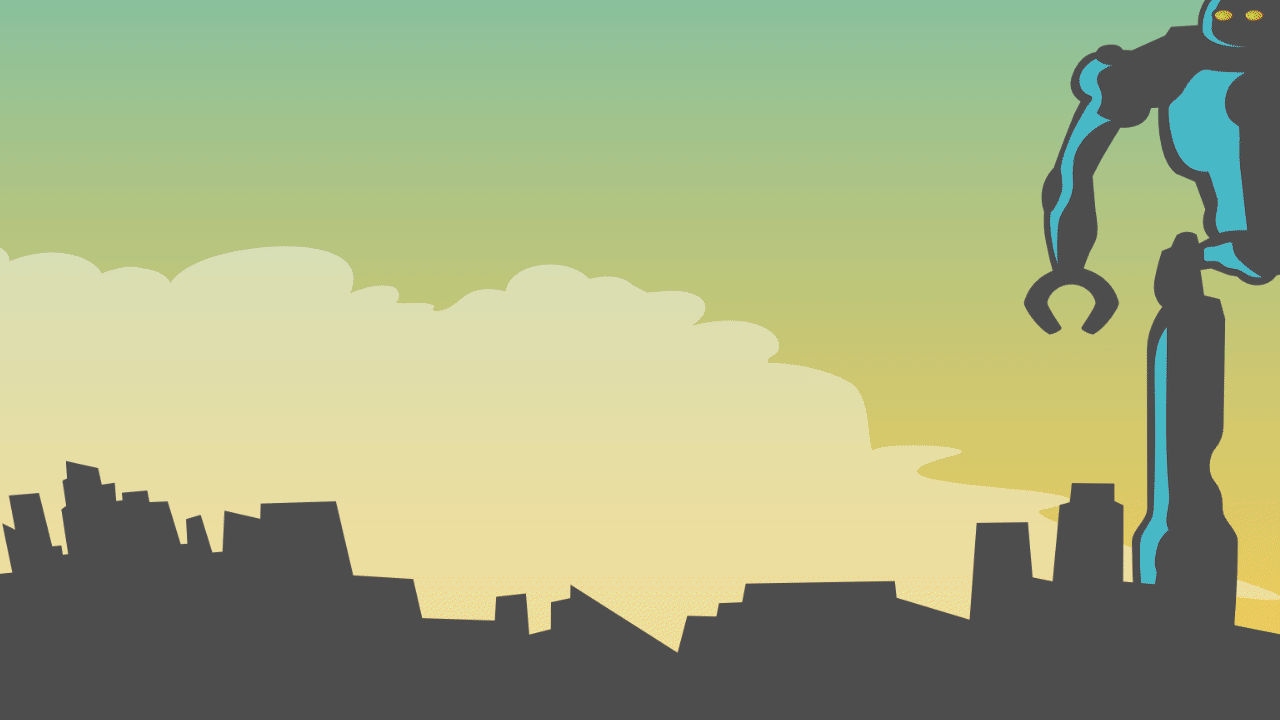
4.1 Data structure
The data will be exported as a standard csv file. Read more about that above in Section 2.
The csv file will be accompanied by an R script file, which contains R code that will read the csv file and wrangle the data into an R data frame called ‘data’.
If your data does not change on a regular basis, we would suggest that you run the R script once to generate the ‘data’ data frame and then export to an RDS file and load that into your own R scripts. Read more about the RDS file format in Section 6.
Note The R script file depends on the Hmisc package being installed.
4.2 Direct database access
It is possible to access the underlying SQL database on which REDCap is built, directly from R code. See this link for more information.
This will also require a valid access token. The REDCap administrator should be able to provide you with such a token, if permitted.
5 STATA, SPSS and SAS
Tidyverse provides the package ‘haven’ which enables R to read and write various data formats used by other statistical packages.
It currently supports:
- SAS:
read_sas()reads .sas7bdat + .sas7bcat files andread_xpt()reads SAS transport files (versions 5 and 8).write_xpt()writes SAS transport files (versions 5 and 8). - SPSS:
read_sav()reads .sav files andread_por()reads the older .por files.write_sav()writes .sav files. - Stata:
read_dta()reads .dta files (up to version 15).write_dta()writes .dta files (versions 8-15).
6 RDS
R also provides its own data file formats, RDS and RDATA with the suffixes .Rds and .Rda or .Rdata.
6.1 RDS
- RDS is short for R Data Serialization. RDS can store any R data, including data which is complex in nature and asymmetrical such as e.g. a list of lists of variable lengths.
- RDS is not a simple text file – it is a compressed format not well suited for human readers
- RDS is however, a simple and efficient way to store and retrieve data which already exist in R memory.
- RDS is used to store a discrete data object (such as a variable containing a dataframe for instance) to a single file. When re-loaded, that data is re-assigned to a variable.
6.2 RDA
- The RDA format is not as well suited for most R users as RDS
- It stores multiple variables in a single file
- When re-loading, the data is not re-assigned but stored in the same variable names as they were saved in – this can prove a problem.
- If Reproducible Research is a priority, stick to RDS.
Read more about the rds format here.
7 SQLite
SQLite is a light weight implementation of a Structured Query Language (SQL) database.
If your data set is dynamic in nature, with data being added, removed or edited regularly, you should consider using an SQL database to store data. The SQLite is about as light-weight and simple an SQL database as you can find.
To quote Hadley Wickham:
RSQLite is the easiest way to use a database from R because the package itself contains SQLite; no external software is needed.
You can find a good introduction to R’s SQLite implementation here and here.